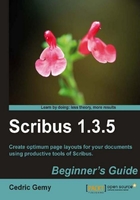
If you've already used a layout program, you will certainly have questions such as:
- Is this software as good as mine?
- Can I import what I've done with my actual software so that I won't have to do everything again?
- Will I have many things to learn to be as productive as I actually am?
For the first question I've already provided an answer. Scribus is in some ways very good and has very original features but in some other ways it is less than perfect. The real question is: what do you already use in the software you have and does Scribus have it? I used to be an Xpress teacher and I've often met graphic designers who don't even use styles or master page and Scribus has it. Scribus can use spot color, set bleeds, and many other features required. Have a look at the table of contents, which can help you decide if Scribus matches your needs.
As an answer to the second question I could simply say "No"—mainly "No". As far as I know, it's always the tricky part in whatever software you use. Scribus will soon be able to import Xpress tags and IDXML, but it is still in development and is actually not usable; if you use Microsoft Publisher, there is really no way.
As for the last question, I don't think there are so many things to learn. Scribus has an original user interface but can be inspired by some de facto standards. And mainly, the principles are the same in Scribus and in InDesign or Xpress. Of course, you will use some of your habits, but in two or three days of Scribus testing, everything will be perfect again and you'll feel comfortable with it.
Shortcuts will certainly be the most difficult to learn. Xpress users, especially, use them a lot and even InDesign users use them for text handling. Scribus shortcut defaults are much simpler. You can use the Keyboard Shortcuts category of Preferences to change them.

Simply select the function for the shortcut you want to change in the Action list, click on the User Defined Key option, click on the Set Key button, and perform the shortcut you'd like to assign. If it is already being used, you won't be able to assign it unless you find where it is assigned and erase it.