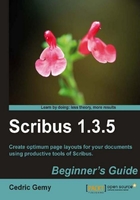
You have created your first business card with Scribus. Congratulations! But before we go deeper into each tool, one by one, we'd like to show you two nice features that we'll sometimes need.
The first one, and may be the most important, is the possibility to group objects. Grouping objects enables you to modify several items at the same time and in the same way. To select several objects, just click on each by pressing the Shift key or dragging the mouse over them.
Once they are selected you can move, rotate, or scale them without grouping them but grouping will be permanent until they are ungrouped, so that you won't have to manage each object separately unless you set it. To make them as a group, choose one of these interfaces:
- Group icon of the XYZ tab in PP
- Right-click and select Group
- Ctrl + G
- Item | Group
Unlike locking options, ungrouping is available with another button placed just below of the menus that have taken the place of the previous. Remember that when you need to ungroup, the current group has to be selected. If you don't like menus, you can use Ctrl + Shift + G to ungroup.