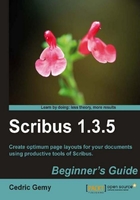
Creating a master page is a simple task, and should consider as soon as possible in the layout process. The number of master page you'll need will depend on your choice. Let's see how to add your new master page and have them applied.
- Click on the first left-hand side button of the Edit Master Pages window.
- You'll be prompted to give a name and reference side (we choose Right Page) to your master page: give a simple but explicit name like GalleryRight (try to avoid spaces and special characters like any é, ü, or so).
- A new empty master page is listed in the window and the page appears in Scribus in place of the page you were on previously. It will have the default document margins and the default size.
- Customize it with new objects. Eventually change the page properties if needed.
- Draw a small rectangle in the top-right corner (see the next illustration if you need an example). If you wish, you can go to a ModelRight, copy a rectangle, and paste it here. This way, you're sure they'll be the same size.
- We add a Text Frame near it and type the name of our section: let's say, "Your photos".
- The changes will be applied when the Edit Master Pages window will be closed.
- For now, click on the second button to duplicate the current and call it GalleryLeft and choose Left Page.
- Once that is made, you can see that margins are correctly modified in your new layout thanks to the change of side. But the custom shape and the Text Frame stayed in their place.
- Move the shape first and press the Ctrl key while dragging so that you can keep the alignment with the original place. Drag until you reach the other side of the page and release.
- Modify the shape so that it matches the side needs.
- Close the Edit Master Page window.
You've just created two master pages in two different ways. You might have noticed that a master page is quite similar to a page, and may easily confuse you. Always be sure of what you're doing and check for clues before doing so.
There is no special way to flip a page side to another. The mirroring options of the Properties Palette (XYZ) or the Align and Distribute window can help positioning, but things have to be done manually. You can create as many master pages as you want, and you can do so without closing the master page window if you wish.
