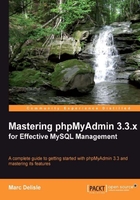
The main panel is the principal working area, and all the possible views for it are explained in the following sections. Its appearance can be customized. The background color is defined in $cfg['RightBgColor'], and the default color is #F5F5F5. We can also select a background image by setting the URI of the image we want (for example, http://www.domain.com/images/clouds.jpg) in $cfg['RightBgImage'].
The home page may contain a varying number of links depending on the login mode and the user's rights. A normal user may see it as:

The Home link from the navigation panel is used to display this page. It shows the phpMyAdmin and MySQL versions, the MySQL server name, and the logged-in user. In order to reveal less information about our web server and MySQL server, we could set $cfg['ShowServerInfo'] to FALSE. Another setting, $cfg['ShowPhpInfo'], can be set to TRUE if we want to see the Show PHP Information link on the home page; by default its value is FALSE. The reason for the No privileges message and how to fix this condition is covered in Chapter 4, Taking First Steps. We see some links that relate to MySQL or phpMyAdmin itself. The Log out link might not be there if the user did not log in, as indicated by the configuration file's $cfg['Servers'][$i]['auth_type'] parameter being set to config.
In this example, a normal user is allowed to change his or her password from the interface by using the Change password link, which displays the following dialog:

We can either choose our new password by typing it twice, or use the Generate button (only available in JavaScript-enabled browsers). In this case, the new password is shown in a clear field for us to take good note of it, and is automatically filled into the dialog for changing the password effectively. It is highly recommended to generate passwords in this way, as they are most likely more secure than a human-chosen password. To disallow the Change password link from the home page, we set $cfg['ShowChgPassword'] to FALSE. Privileged users have more options on the home page. They can always create databases and have more links to manage the server as a whole—for example, the Privileges link (more on this in Chapter 19,Administrating the MySQL Server with phpMyAdmin)
phpMyAdmin goes into this view (shown in the screenshot that follows) every time we click on a database name in the navigation panel.
This is where we can see an overview of the database—the existing tables, a link to create a table, the tabs to the Database view subpages, and some special operations that we might do on this database in order to generate documentation and statistics. There is a checkbox beside each table to perform global operations on that table (covered in Chapter 9, Performing Table and Database Operations). The table is chosen by using the checkbox or by clicking anywhere on the row's background. We can also see each table's size, if $cfg['ShowStats'] is set to TRUE. This parameter also controls the display of table-specific statistics in the Table view.
The initial screen that appears here is the database Structure subpage. We note here that almost every column header, such as Table, Records, and Size, is a link that can be used to sort the corresponding column (Chapter 4, Taking First Steps, covers sorting). Although sorting by descending table name might not be that useful, sorting by descending size is definitely something we should do from time to time.

We might want a different initial subpage to appear when entering the Database view. This is controlled by the $cfg['DefaultTabDatabase'] parameter and the available choices are given in the configuration file as comments.
The number of records is obtained by using a quick method—the SHOW TABLE STATUS statement—and not by using SELECT COUNT(*) FROM TABLENAME. This quick method is usually accurate, except for InnoDB tables, which returns an approximate number of records. To help get the correct number of records even for InnoDB the $cfg['MaxExactCount'] parameter is available. If the approximate number of records is lower than this parameter's value (by default, 20000), the slower SELECT COUNT(*) method will be used.
Do not put a value too high for the MaxExactCount parameter. You would get correct results, but only after waiting for a few minutes, if there are hundreds of thousands of records in your InnoDB table. To examine the number of records as displayed for InnoDB, please refer to Chapter 10, Benefiting from the Relational System, where we actually have an InnoDB table to play with.
A user might be surprised when seeing the term KiB in the Size and Overhead columns. phpMyAdmin has adopted the International Electrotechnical Commission (IEC) binary prefixes (see http://en.wikipedia.org/wiki/Binary_prefix). The displayed values are defined in each language file. Here is the definition for English:
$byteUnits = array('B', 'KiB', 'MiB', 'GiB', 'TiB', 'PiB', 'EiB');
This is a commonly-used view, giving access to all table-specific subpages. By default, the initial screen is the table's Browse screen, which shows the first page of this table's data. Note that the header for this screen always shows the current database and table names. We also see the comments set for the table:

The $cfg['DefaultTabTable'] parameter defines the initial subpage on the Table view. Some users prefer to avoid seeing the first page's data because in production they routinely run saved queries or enter the Search subpage (explained in Chapter 8,Searching Data).
The Server view is entered each time we go back to the home page. A privileged user will of course see more choices in the Server view. The Server view panel was created to group together related server management subpages and enable easy navigation between them.

The default Server page is controlled by the $cfg['DefaultTabServer'] parameter. This parameter defines the initial starting page as well. For multi-user installations, it's recommended to keep the default value (main.php), which displays the traditional home page. We could choose to display server statistics instead by changing this parameter to server_status.php, or to see the user's list with server_privileges.php. Other possible choices are explained in the configuration file, and the server administration pages are explained in Chapter 19,Administrating the MySQL Server with phpMyAdmin.
A configuration parameter, $cfg['MainPageIconic'], controls the appearance of icons at various places on the main panel:
- On the home page
- At the top of the page when listing the Server, Database, and Table information
- On the menu tabs in Database, Table, and Server views
This parameter is set to TRUE by default, producing, for example:

We can also display menu items without tabs by setting the $cfg['LightTabs'] parameter to True, producing:

Sometimes we want to compare data from two tables at once, or we have some other need necessitating multiple phpMyAdmin windows. At the bottom of almost every page, a small icon is available for opening another window in phpMyAdmin with the current panel's content. Moreover, this icon can be used to create a browser bookmark that points to the current phpMyAdmin page (but we will need to be logged in to access the data).
