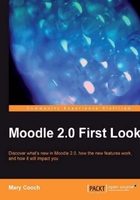
Previous versions of Moodle came with pre-installed themes, such as Cornflower or Wood, making an average Moodle site easily recognizable when meandering along the Internet. The Downloads tab on http://moodle.org/ links to a Themes section offering an array of other contributed "skins" for Moodle to enhance its appearance. Despite this, users still complained Moodle looked "clunky" in contrast with other, commercial Learning Management Systems. In recent years, the adoption of Moodle has broadened from universities and schools to major charities, businesses, and non-governmental organizations. They want integration with their websites and a clean, professional look. Moodle 2.0 has done away with the previous themes and will ultimately include 20 brand new themes, of which Boxxie , as seen in the following screenshot, is one:

For the sake of clarity in this book, our screenshots will use the very basic Standard theme from now on.
In the following screenshot you'll note that the Navigation block on the left has been docked to the side—this is a totally new way of moving around in Moodle 2.0. We have the option of saving space and docking—or of expanding the block as with the calendar to the right:

Within a course the Navigation block will show links to individual sections and expand to the activities in those sections. It is now possible to rename the topic sections so that these names appear in the links rather than numbered topics. If you look at the following screenshot, we are in a course French for Beginners and Introduction is actually topic 0 and First Steps in French is topic 1. Note also that the link at the top My Home takes the user straight to their MyMoodle page.

We'll start our tour of Moodle 2.0 in Chapter 2, Finding your Way Around by looking at how we navigate around the site and within a course.