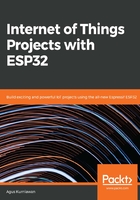
上QQ阅读APP看书,第一时间看更新
Configuring the ESP-WROVER-KIT v4 board
Before we compile and flash our program to the ESP32 board, we should configure our project. In this section, the ESP32 board model is ESP-WROVER-KIT v4. We configure the LCD model and flash size using menuconfig. To do so, follow these steps:
- Open the Terminal and navigate to your project folder.
- Run menuconfig by typing the following command:
$ make menuconfig
- You will get a form as shown in Figure 2-9. Select TFT Display DEMO Configuration from this form:

Figure 2-9: Configuring the TFT Display demo
- You will get a form as shown in Figure 2-10. You can select Select predefined display configuration:

Figure 2-10: Selecting the predefined display configuration
- You will see a list of TFT modules as shown in Figure 2-11.
- Since we are using ESP-WROVER-KIT v4, we will select the ESP-WROVER-KIT Display option.
- You can select this option by pressing the Tab key on your keyboard:

Figure 2-11: Selecting ESP-WROVER-KIT Display
- Next, we configure the flash size. Navigate back to the main menu as shown in figure 2-9.
- Select the Serial flasher config menu.
- Then, select the Flash size option.
- After this is selected, you will see a list of flash sizes, as shown in Figure 2-12:

Figure 2-12: Selecting 4MB for flash size
- Select 4 MB for flash size.
- Save this configuration.
- Select Exit to quit menuconfig.
After we run menuconfig, we will get a config file, sdkconfig, as shown in Figure 2-13. Open this file and ensure that this config has a value of CONFIG_SPIFFS_BASE_ADDR= 0x180000. If you have a value 180000 on that config, you should change it to 0x180000:

Figure 2-13: Editing the sdkconfig file
Now, your program is ready to compile and run in the next section.