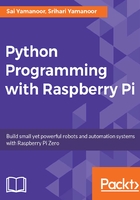
上QQ阅读APP看书,第一时间看更新
Setting up your Raspberry Pi Zero for Python programming
Before we get started, let's go ahead and set up the Raspberry Pi Zero to suit our needs:
- Let's add a shortcut to IDLE3 (for developing in Python 3.x) on the Raspberry Pi's desktop. Under the Programming submenu (located at the top-left corner of your Raspberry Pi Zero's desktop), right-click on Python 3 (IDLE) and click on Add to desktop. This adds a shortcut to the IDLE tool on your desktop thus making it easily accessible.

Add shortcut to IDLE3 to the Raspberry Pi's desktop
- In order to save all the code samples, let's go ahead and create a folder named code_samples on the Raspberry Pi's desktop. Right-click on your desktop and create a new folder.