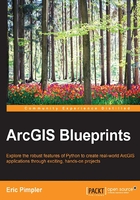
上QQ阅读APP看书,第一时间看更新
Coding the VisualizeMigration tool
In this final section, you'll create a new tool in the Migration Patterns toolbox that can be used to visualize elk migration patterns in one-week increments that have beginning and end dates, as specified through the tool. The tool will also export maps in the PDF format for each week:
- Import the
arcpy.mappinganddatetimemodules that will be used in this class:import arcpy import arcpy.mapping as mapping import csv import os import datetime
- Create a new tool called
VisualizeMigrationby copying and pasting the existingImportCollarDatacode and then renaming the class toVisualizeMigration. - In the
VisualizeMIgrationclass, set thelabelanddescriptionproperties, as shown in the following code through the__init__method:class VisualizeMigration(object): def __init__(self): """Define the tool (tool name is the name of the class).""" self.label = "Visualize Elk Migration" self.description = "Visualize Elk Migration" self.canRunInBackground = False - You'll need two parameters to capture the
startandenddates. Add theParameterobjects, as shown in the following code through the getParameterInfo() method:def getParameterInfo(self): param0 = arcpy.Parameter(displayName = "Begin Date", \ name="beginDate", \ datatype="GPDate", \ parameterType="Required",\ direction="Input") param1 = arcpy.Parameter(displayName = "End Date", \ name="endDate", \ datatype="GPDate",\ parameterType="Required",\ direction="Input") params = [param0, param1] return params - Capture the
startandenddata parameter values in theexecute()method:def execute(self, parameters, messages): """The source code of the tool.""" beginDate = parameters[0].valueAsText endDate = parameters[1].valueAsText - Split the
day,month, andyearvalues for thestartandenddates:def execute(self, parameters, messages): """The source code of the tool.""" beginDate = parameters[0].valueAsText endDate = parameters[1].valueAsText #begin date lstBeginDate = beginDate.split("/") beginMonth = int(lstBeginDate[0]) beginDay = int(lstBeginDate[1]) beginYear = int(lstBeginDate[2]) #end date lstEndDate = endDate.split("/") endMonth = int(lstEndDate[0]) endDay = int(lstEndDate[1]) endYear = int(lstEndDate[2]) - Get the current
MapDocument,DataFrame, andDataFrameTimeobjects:def execute(self, parameters, messages): """The source code of the tool.""" beginDate = parameters[0].valueAsText endDate = parameters[1].valueAsText #begin date lstBeginDate = beginDate.split("/") beginMonth = int(lstBeginDate[0]) beginDay = int(lstBeginDate[1]) beginYear = int(lstBeginDate[2]) #end date lstEndDate = endDate.split("/") endMonth = int(lstEndDate[0]) endDay = int(lstEndDate[1]) endYear = int(lstEndDate[2]) mxd = mapping.MapDocument("current") df = mapping.ListDataFrames(mxd, "Layers")[0] dft = df.time - Set the
currentTimeandendTimeproperties on theDataFrameTimeobject. This will set the boundaries of the visualization and map export:mxd = mapping.MapDocument("current") df = mapping.ListDataFrames(mxd, "Layers")[0] dft = df.time dft.currentTime = datetime.datetime(beginYear, beginMonth, beginDay) dft.endTime = datetime.datetime(endYear, endMonth, endDay) - In the last section of this method, you will create a loop that accomplishes several tasks. The loop will operate between the
startandenddates, set the visible features to the current date, dynamically set the title to the current date, export a PDF file, and reset thecurrentTimeproperty to the next day. Add theWHILEloop just below the last line of code you wrote in the last step. Note that you will have to hardcode a path to the output folder where the PDF files will be created. If you are so inclined, you may want to convert this into a parameter that is provided as input from the user:while dft.currentTime <= dft.endTime: for el in mapping.ListLayoutElements(mxd, "TEXT_ELEMENT", "*title*"): el.text = "Elk Migration Pattern: " + str(dft.currentTime).split()[0] fileName = str(dft.currentTime).split(" ")[0] + ".pdf" mapping.ExportToPDF(mxd,os.path.join(r"c:\ArcGIS_Blueprint_Python\ch2", fileName)) arcpy.AddMessage("Exported " + fileName) dft.currentTime = dft.currentTime + dft.timeStepInterval - Check your code against the solution file found at
C:\ArcGIS_Blueprint_Python\solutions\ch2\VisualizeMigration.pyto make sure you have coded everything correctly. - Close your code editor.
- In ArcMap, open
C:\ArcGIS_Blueprint_Python\ch2\ElkMigration.mxd. Open the Catalog view and execute the Visualize Elk Migration tool. You will be prompted to enter thestartandenddates, as shown in the following screenshot. The data for this particular elk spans the period between January 17, 2005 to November 4, 2005. To keep it simple, enter a fairly small time period, such as1/18/2005to2/18/2005.
- Click on OK to execute the tool. If everything has been coded correctly, the progress dialog should be updated as each day is visualized and exported to a PDF file.
- After the execution, you can check the
C:\ArcGIS_Blueprint_Python\ch2folder to see the output files. Each file should appear similar to what is shown in the following screenshot: