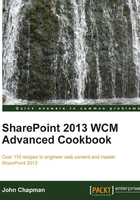
Applying a master page to a device channel
Once a device channel has been created, it can be configured to use as a different site master page rather than the default site master page. For instance, browsers targeted by a mobile device channel could display the content using the oslo master page whereas all other browsers could display the same content using the seattle master page.
The System Master Page is configured for all device channels and cannot be configured for individual device channels.
How to do it...
Follow these steps to apply a master page to a device channel:
- Navigate to the site in your preferred web browser.
- Select Site settings from the Settings menu.
- Select Master page from the Look and Feel section.
- Specify which Site Master Page to use for each device channel.

- Click on Save.
How it works...
The master page to device channel mappings are stored in the _catalogs/masterpages/__DeviceChannelMappings.aspx file as XML within the root site of a site collection. For each incoming browser web request, this file is used by SharePoint to determine which master page to use with the content returned to the browser.

There's more...
A device channel mapping may also be configured with PowerShell or with code using the server-side object model. In this recipe, these two methods are similar. However, the .NET reflection methods used are slightly different. When an object is instantiated with reflection in PowerShell, its public properties and methods become available to the command line. However, when an object is instantiated with reflection in the .NET code, each property and method needs to be searched for before being able to access them.
Tip
The methods that provide the functionality to configure the device channel mappings are not publicly exposed in the SharePoint assemblies. As a result, we will use the .NET reflection to instantiate the objects required. It is important to note that non-public classes in the SharePoint assemblies can change between SharePoint versions and updates without notice. Using reflection tools, such as .NET Reflector (http://www.red-gate.com/products/dotnet-development/reflector/) and dotPeek (http://www.jetbrains.com/decompiler/), we can browse the assemblies to adjust the references accordingly.
Follow these steps to apply a master page to a device channel using PowerShell:
- Load the
Microsoft.SharePoint.dllandMicrosoft.SharePoint.Publishing.dllassemblies into the PowerShell session.[Reflection.Assembly]::LoadFrom("C:\Program Files\Common Files\microsoft shared\Web Server Extensions\15\ISAPI\Microsoft.SharePoint.Publishing.dll") [Reflection.Assembly]::LoadFrom("C:\Program Files\Common Files\microsoft shared\Web Server Extensions\15\ISAPI\Microsoft.SharePoint.dll")
- Get the object types for the parameters that will be used when getting the class constructor for the
MasterPageMappingsFileobject and later instantiating the object.$typeWeb = [Microsoft.SharePoint.SPWeb] $typeBool = [System.Boolean] $typeMappingFile = [System.Type]::GetType("Microsoft.SharePoint.Publishing.Mobile.MasterPageMappingsFile, Microsoft.SharePoint.Publishing, Version=15.0.0.0, Culture=neutral, PublicKeyToken=71e9bce111e9429c")
- Create an array of the object types.
$consMappingFileParams = ($typeWeb, $typeBool, $typeWeb) - Get the class constructor for the
MasterPageMappingsFileobject.$consMappingFile = $typeMappingFile.GetConstructor($consMappingFileParams) - Create an array of the parameters required to instantiate the
MasterPageMappingsFileobject.$mappingFileParams = [System.Array]::CreateInstance([System.Object], 3) $mappingFileParams[0] = (Get-SPSite http://sharepoint/sitecollection).RootWeb $mappingFileParams[1] = $false $mappingFileParams[2] = $null
Tip
When invoking a constructor to create an instance of a .NET object in PowerShell, we have to create a
System.Objectarray rather than using a PowerShell array. Even though the base class for a PowerShell array isSystem.Object[], when calling theInvokemethod on the class constructor, it will see it as aPSObjectobject instead. The same goes for theSPWebobject we are passing as the first parameter. .NET will see the object as aPSObjectobject instead of aSPWebobject if we useGet-SPWeb. However, if we get theSPWebobject from theSPSiteobject, it will not get treated as aPSObjectobject. - Invoke the class constructor to create an instance of the
MasterPageMappingsFileobject.$mappingFile = $consMappingFile.Invoke($mappingFileParams) - Set the
MasterPageUrlproperty for the device channel on theMasterPageMappingsFileobject.$mappingFile["PowerShell"].MasterPageUrl = "/_catalogs/masterpage/oslo.master" - Save the changes using the
UpdateSingleChannelmethod.$mappingFile.UpdateSingleChannel("PowerShell")
Follow these steps to apply a master page to a device channel with code using the server-side object model:
- Get the site collection in a
usingstatement.using (var site = new SPSite("http://sharepoint/sitecollection")) - Get the root site of the site collection in a
usingstatement.using (var web = site.RootWeb)
- Get the object type that will be used when getting the class constructor for the
MasterPageMappingsFileobject and later instantiating the object.var typeMappingFile = Type.GetType("Microsoft.SharePoint.Publishing.Mobile.MasterPageMappingsFile, Microsoft.SharePoint.Publishing, Version=15.0.0.0, Culture=neutral, PublicKeyToken=71e9bce111e9429c"); - Get the class constructor for the
MasterPageMappingsFileobject.var consMappingFile = typeMappingFile.GetConstructor(new Type[] { typeof(SPWeb), typeof(bool), typeof(SPWeb) }); - Invoke the constructor to create an instance of the
MasterPageMappingsFileobject.var mappingFile = consMappingFile.Invoke(new object[] { web, false, null }); - Get the
mappingsfield of theMasterPageMappingsFileobject, and cast the field as anIDictionary.var mappings = (IDictionary)typeMappingFile.GetField("mappings", BindingFlags.Instance | BindingFlags.NonPublic).GetValue(mappingFile); - Set the
MasterPageUrlproperty for the device channel on themappingsfield.mappings["PowerShell"].GetType().GetProperty("MasterPageUrl", BindingFlags.Instance | BindingFlags.Public).SetValue(mappings["PowerShell"], "/_catalogs/masterpage/seattle.master", null); - Set the
mappingsfield of theMasterPageMappingsFileobject.typeMappingFile.GetField("mappings", BindingFlags.Instance | BindingFlags.NonPublic).SetValue(mappingFile, mappings); - Get the
UpdateSingleChannelmethod from the type of theMasterPageMappingsFileobject.var updateMethod = typeMappingFile.GetMethod("UpdateSingleChannel", BindingFlags.Instance | BindingFlags.Public, null, new Type[] { typeof(string) }, null); - Save the changes by invoking the
UpdateSingleChannelmethod.updateMethod.Invoke(mappingFile, new object[] { "Code" });
See also
- The SharePoint 2013 Design Manager device channels article on MSDN at http://msdn.microsoft.com/en-us/library/jj862343.aspx
- The Reflection in the .NET Framework article on MSDN at http://msdn.microsoft.com/en-us/library/f7ykdhsy.aspx
- The SPWeb class topic on MSDN at http://msdn.microsoft.com/en-us/library/Microsoft.SharePoint.SPWeb.aspx
- The SPSite class topic on MSDN at http://msdn.microsoft.com/en-us/library/microsoft.sharepoint.spsite.aspx
- The Get-SPSite topic on TechNet at http://technet.microsoft.com/en-us/library/ff607950.aspx