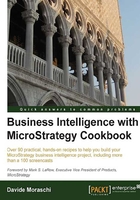
Creating the metadata and configuring the Intelligence Server
The metadata consists of a series of tables that MicroStrategy uses to store information about projects and the objects that build up those projects. In one of the previous recipes, we created the empty metadata database and now we will start populating it.
Getting ready
You need to have completed the previous recipe to continue.
How to do it...
To create the metadata, do the following:
- You should already have the configuration wizard open in the background; if you closed it, you can find it in Start | All Programs | MicroStrategy. Click on Configuration Wizard to run it.
- In the first page of the wizard, the first option should already be selected, so click on Next.
- In this phase of the project, we're not interested in the history list or statistics, so we uncheck the corresponding checkboxes and leave just the first one checked. Then click on Next.
- Now we are telling the wizard where to look for the metadata database, you should have a list of all the system DSNs present in the machine, select the metadata DSN that we created before, click on Next and on Finish.
- The wizard starts creating and populating metadata tables. When the process is completed, click on Close to go back to the starting page of the wizard.
- The second option Configure Intelligent Server should be automatically selected, click on Next and again select the metadata DSN from the drop-down list and click on Next.
- When you're prompted for the username and password leave everything as default, the Administrator user still has no password, and click on Next.
Note
This Administrator user here has nothing to do with the operating system. It's the MicroStrategy metadata administrator.
- Watch the wizard as it tries to connect to the recently created metadata and when the Server Definitions page appears just hit Next and Next again, as we will use all the default settings.
- In the SSL Configuration page, leave the checkbox unchecked; click on Next and on Finish.
- The Intelligence Server is stopping and restarting with the new configuration. Once the process terminates, click on Close and then on Exit.
We're ready to start up the Desktop application.
How it works...
The Intelligence Server definition is stored in the metadata. The wizard populates the tables with default values such as the server port and the administrator password. The Intelligence Server service then, reads the metadata when starting up, to retrieve all this information. There can be only one active metadata at a time. You may have different versions of it, but only one in use. To switch from one metadata to another, you need to run the configuration wizard again.
There's more...
Needless to say, the backup of the metadata is very important. If you lose this database, you lose every project in it.
You could also create a metadata in an MS Access database, if you want. For small projects or demos, this helps moving it around just by copying the MDB file.