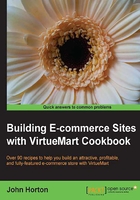
上QQ阅读APP看书,第一时间看更新
Fixing the safe path warning
We are making rapid progress. Remember the Safe path empty... warning? Here we will fix it.
Getting ready
Log in to Joomla! and go to the VirtueMart control panel.
How to do it...
This will only take a minute:
- Click on the drop-down menu titled Configuration. Immediately below is a Configuration link, click on that too. The following screenshot shows the warning that appears at the top of the page:

- The safe path warning requires us to make a folder outside of the publicly accessible web folder, where VirtueMart can store sensitive data (credit card info, text messages from previous partners, and so on).
Note
We are going to do what it says on the warning but we will choose our own folder name for a bit of added security. No website can be made hacker proof. But if we move sensitive data to an area of your web space that cannot be accessed directly or via a simple URL, then we force a would-be hacker to work harder to get that data. Once these steps are complete VirtueMart will use the new folders.
- Create a new folder in the location suggested. It should be the folder up from the working Joomla! install. So the new folder will be in the same folder as the Joomla! install folder but not in the Joomla! install folder itself.
- Name the folder something memorable but not obvious such as
vm_stuff. Not too intriguing but clear to you. - Inside the
vm_stufffolder create another folder and call itinvoices. - Now we will tell VirtueMart where it is and what we called it. The actual path to this folder will vary depending upon your web host and your specific situation. So this is a consistent way to describe how to get your path accurately.
- In your Joomla! control panel click on Site | Global Configuration and select the System tab. You will see a box labeled Path to Log Folder. The following screenshot shows the path that we need:

- On the end of the path is your
joomlafolder/logs. Copy the path excluding yourjoomlafolder/logs. Make sure to leave the trailing/on in the end. Now, we will paste it into the appropriate place in VirtueMart and add thevm_stuffat the end. - Navigate to Components | VirtueMart, then from the left-hand menu, select the Configuration and choose the Templates tab. Scroll near the bottom of the screen until you see the following screenshot:

- Paste the path you copied earlier and add the name of the folder you created onto the end of the trailing
/. Click on Save. The warning will be gone.
How it works...
By defining the safe path, VirtueMart can now put certain information a little bit further out of harm's way.